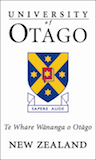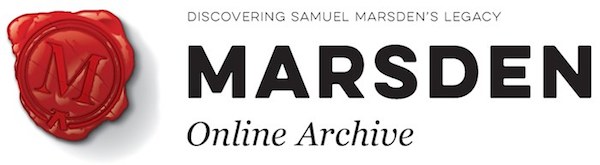Help
Browse
The Browse option in the Marsden Online Archive allows you to view a list of all of the letters and journals that are available.
- These are listed in alphabetical order and a thumbnail of the first image is displayed with the title of the item.
- To navigate through the list, use the options available at the top and bottom of the screen.

- Clicking on either the thumbnail or the title will take you through to the item record, where you will be able to view an image of the original manuscript, alongside the transcript, and detailed information about that item.
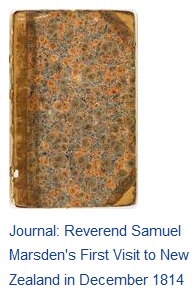
- Alternatively you can view the letters and journals in List view. To change from Grid view to List view use the options at the top of the screen.
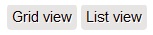
Search
At the top of each page on the Marsden Online Archive is a keyword Search box. From here you can search across all of the material that is available on the site.
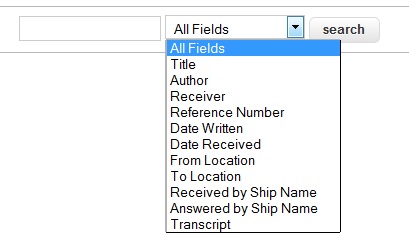
- Enter your search terms in the search box, and click on the ‘Search’ button.
- By default, this is set to search across ‘All Fields’, which will search both the full-text of the Transcript, and all of the Metadata fields.
- However, you can also choose to search for your terms within a specific field, by selecting this field from the drop-down menu.
Title: Search for the title of a specific item (rather than a collection of manuscripts).
Author: Search for the author of a document. Names can be given in any order, and searched both with or without formal titles (Mrs, Reverend, etc.):
- Example: Reverend Samuel Marsden
- Example: Marsden, Samuel
- Example: Mrs Kendall
- Example: Mary Grey
- Example: Kendall
Receiver: To search for the name of the recipient of a letter (if known). Names can be given in any order, and searched both with or without titles (see above examples).
Reference Number:Search using the MS (Manuscript) number from Hocken Collections.
- Example: MS-0054/001
- Example: MS_0057_071
- Example: MS_ 0054_035and036
Date Written/Date Received: Search by the year and/or month and/or date, Leave spaces between year, and write the month in full. Do not abbreviate the month, or add any suffix to the date (e.g., st, nd,rd or th):
- Example: January
- Example: 25 December
- Example: 1817
- Example: March 1814
- Example: 6 September 1814
- Example: “25 July 1917”
To search within a date range, enter OR in capital letters between each year:
- Example: 1814 OR 1815 OR 1816
Note, results may include documents with other dates, when the same numbers or month are mentioned in the transcript. To narrow your search to a specific date, use quotation marks around the exact date:
- Example: “25 July 1917”
From Location/To Location: Search for a specific location or address that a letter was sent from, or addressed to.
Received by Ship Name/Answered by Ship Name: Search for the name of a specific ship that carried a letter from one location to another.
Transcript: Search within the full-text of the document transcript:
- By default, search results will only include items that all of your search terms.
- Use OR between words where you want to find one word OR another.
- Use “quotation marks” around terms if you are looking for a specific phrase.
Advanced Search
The Advanced Search page allows you to combine more than one search term. You can also select known options from pre-populated drop down boxes.
- The Marsden Online Archive also allows for Wildcard, Fuzzy, Proximity and Grouping Searches as well as the functionality to Boost a Term. For more information on the symbols for these kinds of searches please see the Search Types page.
Filtering Results
- Once you have performed a search you will be provided with a list of search results. You can refine your search by using some of the filters given on the right of the screen.
- You can filter by Author, Receiver, Year Written, Year Received, From Location, To Location, Content Type, Sent by Ship Name and Terms.
- Applying a filter is as easy as selecting the term that you want to filter by. If you want to remove a filter just select the ‘x’ beside the word in the site breadcrumb.
e.g. 
- Once you have found a result you wish to view you can click on the title or thumbnail image to view an image of the original manuscript, alongside the transcript in the on screen Image Viewer, and also detailed information about that item.
Sorting Results
You can also sort your results based on:
- Relevancy (default)
- Date Written
- Author
- Title
- Reference Number
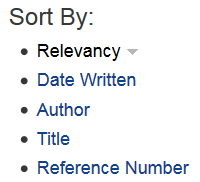
To change how your results are sorted select the sort type you wish to use. Select it again to toggle it between ascending and descending.
Viewing an Item
The Marsden Online Archive has a lot of functionality that allows you to view and share its records. The on screen image viewer allows you to view images of the original manuscript alongside the transcript.
 |
Selecting the TEXT button will display the transcript alongside the image. |
 |
Full Screen mode is useful for viewing the high resolution image in all of its detail. |
 |
Zooming in on the image will also provide you with more detail. |
 |
One-page and two-page views will change the images from displaying below each other to displaying beside each other in a book type view. |
 |
The thumbnail view shows smaller thumbnail images of each page where there are multiple pages. This can help you to navigate to a specific image quickly |
Navigation
Navigating between the pages of the manuscript can be done in 3 ways:
- Using the Next Page and Previous Page arrows

- Scroll with your mouse if your mouse pointer is placed within the viewing window.
- Using the scroll bar at the edge of the image viewer.
You can also make the pages turn automatically with the Play button.

Transcript Viewing and Search
- To view the transcript select the TEXT button.

- As you change pages in the letter or journal the transcript will update as well.
- To search for a term inside the transcript use the search box.

- This will highlight the terms in the transcript and the yellow flags at the bottom of the viewer will show you on what page the term appears on.
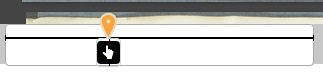
- Hover over a flag to see the word in context. Clicking on one of these flags will take you directly to the associated page, with the search term highlighted.
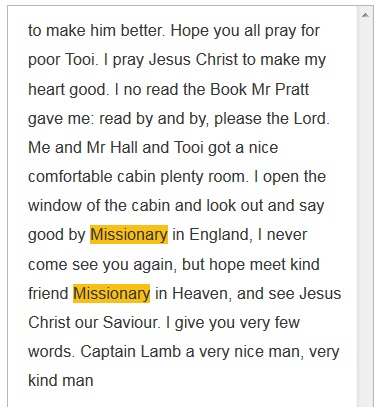
- To close the transcript click on the TEXT button again.
Download and Share
- To download an image or a transcript use the download section at the bottom of the page.
- Select the file type you wish to download and your browser will ask you if you want to open it or save it.
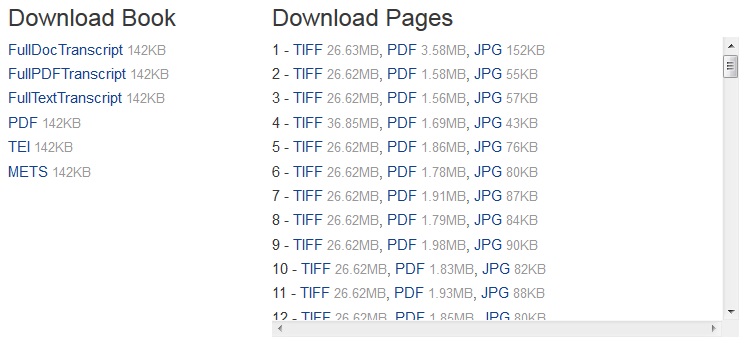
- You can share a link via Twitter, Facebook or Google+.
- Select how you want to share it, and follow the prompts of your social media application.
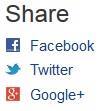
- A link to the web page, or the transcript and images can be emailed. This will use the mail application installed on your computer (e.g., Outlook).
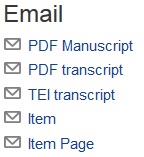
Details
- To view the extra information associated with an item select the plus beside ‘Details’.
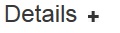
- To hide this information select the minus beside ‘Details’.
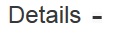
Page Viewer
If you wish to see a page in more detail you can use the Large Image Viewer. Simply click on 'Pages' and choose the thumbnail of the page you want to look at in greater detail.
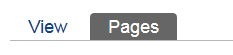
From here you can:
 |
Zoom in on the image. |
 |
Zoom out of the image. |
 |
Return the image to its default zoom. |
 |
View the image in full screen. |
 |
Download an image of your current zoomed view. |
Online Search Tools
On each of the About pages are Online Search Tools.
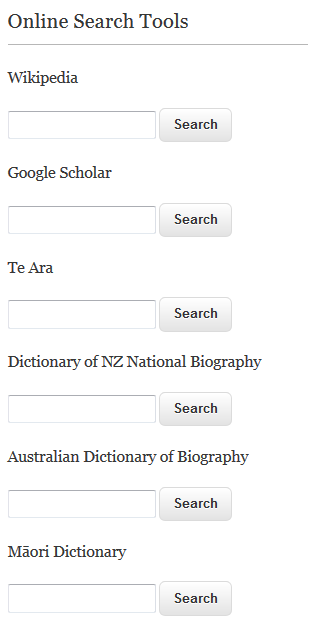
These tools allow you to search for any of terms in these pages to provide extra knowledge and context to the Marsden Collection
Simply select the terms you wish to search and the boxes will automatically populate with these words.
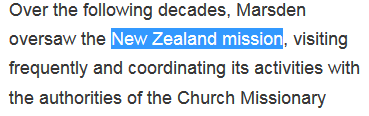
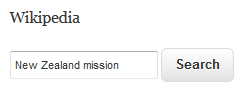
Alternatively you can manually enter your search term directly into the search box you wish to use